Quick guide
Note: Please excuse the fact that there may be some minor inconsistencies between the images/videos in this guide and what the actual app looks like.
- 99+ with one click
- Setting the combos and weights for a grid square
- Selecting specific suits
- Setting hand weights
General
Sharable simulation link
If you want to share a simulation with a friend, you can! You just generate a link, give the link to your friend, and when they visit the link they see the same screen that you do, and can play around by tweaking ranges and assumptions.
This is great for studying with friends, and for discussion on poker forums.
Save scenarios
You can also save scenarios so that you can return to them later to study. You'll need to be signed in to do this though.

To access your saved scenarios, go to your account page.
Range
99+ with one click
- option + click 99 and it will add 99, TT, JJ, QQ, KK and AA.
- For connectors and one-gappers, it will add hands in the "up and to the left" direction like you'd expect.
- For something like A4s, it will add A4s, A5s, A6s... AKs.
- If you hold down option and move your mouse, the cursor will change and show you what direction it will add hands (↖, ← or ↑).
Setting the combos and weights for a grid square
shift + click a grid square and a modal will pop up that lets you set 1) which combos are in range, and 2) the weights for each combo.
Regarding the weights:
- Each combo has it's own weight. Eg. on AcJc4d, you may want to assign a weight of 25% to 5h4h and a weight of 75% to 5c4c, because the latter has a flush draw in addition to the pair.
- The average reflects the average weight of combos that are in range. It excludes the weight of combos that aren't in range.
- By clicking and dragging the slider for the average weight, it will set the weight of each combo that is in range.
Selecting specific suits
There are four ways to select specific suits:
1) By shift + clicking a grid square (see the section above).
2) By using the "Select specific suits button":
3) By typing the specific suits into the text selector, eg. "7c6c".
4) When a range is filtered, it'll usually end up only including some combos.
Setting hand weights
There are three ways to set the weight of a hand:
1) When you add a hand, it will have the weight indicated by the vertical weight slider. In the example below, the slider is set to 25, and so when you click to add AA, it adds AA with a weight of 25.

2) You can set the weight of an individual hand by shift-clicking a grid square.
3) If you want to apply a weight to multiple hands at once, use the "Set hand weights" modal like so:
The only way to set the weight of a specific combo (eg. Ac5c instead of A5s) is to shift-click the grid square.
Equity calculator
Insights
This is the insights section for the equity calculator:

It is (implicitly) saying things like:
- If the pot odds are 4:1, you need 20% equity for a call to be immediately profitable. You have 46.26% equity. Therefore, a call will be immediately profitable.
- If the pot odds are 1:1, you need 50% equity for a call to be immediately profitable. You have 46.26% equity. Therefore, a call will not be immediately profitable.
Rake and tip
You can set the rake and tip in Settings / Equity calculator / Rake and tip. If you do, when you run simulations with the equity calculator, the resulting equity will reflect the fact that there is a rake being taken and a tip being given to the dealer.
Filtering a range
You can filter ranges in the equity calculator in a similar way to how it's done in the hit calculator.
Hit calculator
Simulations vs. exhaustive computations
Sometimes it is easy to compute the exact value of the percentages. Other times it would be too computationally expensive, and computing exact values would slow down the app too much, and often times crash your browser.
When it is easy to compute exactly, Premium Poker Tools will do so automatically. When it isn't, you'll have to hit the "Simulate" button yourself.
| Which board cards are set | Computes exact values for flop | Computes exact values for turn | Computes exact values for river |
|---|---|---|---|
| Flop isn't set | ❌ | ❌ | ❌ |
| Flop set | ✅ | ❌ | ❌ |
| Turn set | ✅ | ✅ | ❌ |
| River set | ✅ | ✅ | ✅ |
Insights
This is the insights section for the hit calculator:
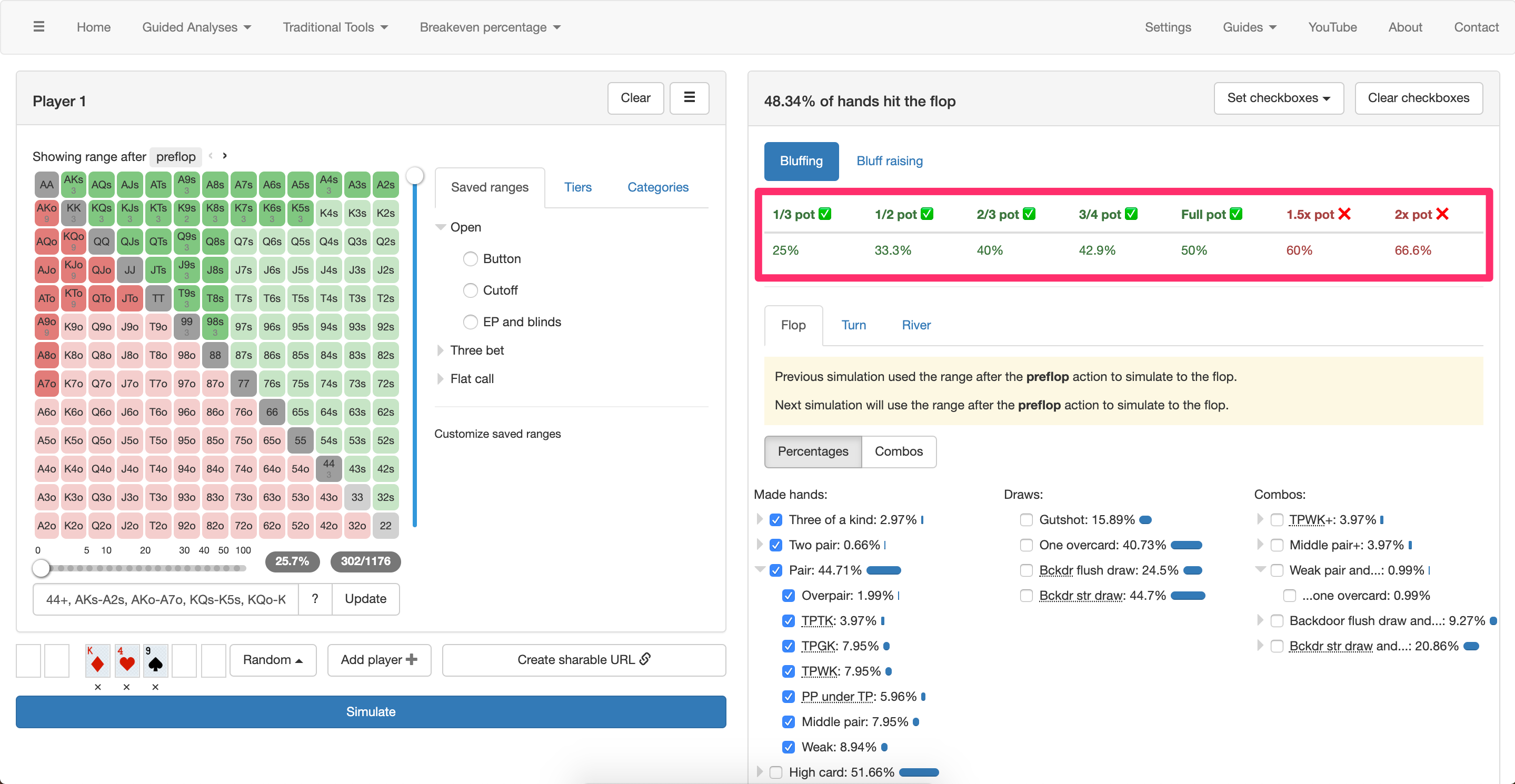
It is (implicitly) saying things like:
- A half pot bluff needs to work 33.3% of the time to be immediately profitable. Your opponent hits the board 48.34% of the time, and thus misses the board 51.66% of the time, which means (by definition) that he will fold 51.66% of the time, which means that a half pot bluff will be immediately profitable.
- If your opponent initially bets full pot and you bluff raise 4x the initial bet, the bluff needs to work 50% of the time to be immediately profitable. Your opponent hits the board 48.34% of the time, and thus misses the board 51.66% of the time, which means (by definition) that he will fold 51.66% of the time, which means that a 4x initial bet bluff raise will be immediately profitable.
Note that your opponent will probably fold more often to bigger bluffs, and less often to smaller ones, and so in considering different bluff sizes, you'll need to adjust the checkboxes according to what you think your opponent will fold out to the bluff size you're interested in exploring.
Also note that the term "immediately profitable" doesn't take into account the fact that you may hit one of your outs on a future street. For example, suppose you have 33 on AK9, bluff the flop, and get called by AJ. Then suppose you hit a set on the turn. This possibility means that your bluffs don't need to work quite as often as the immediately profitable percentages.
Set checkboxes to default
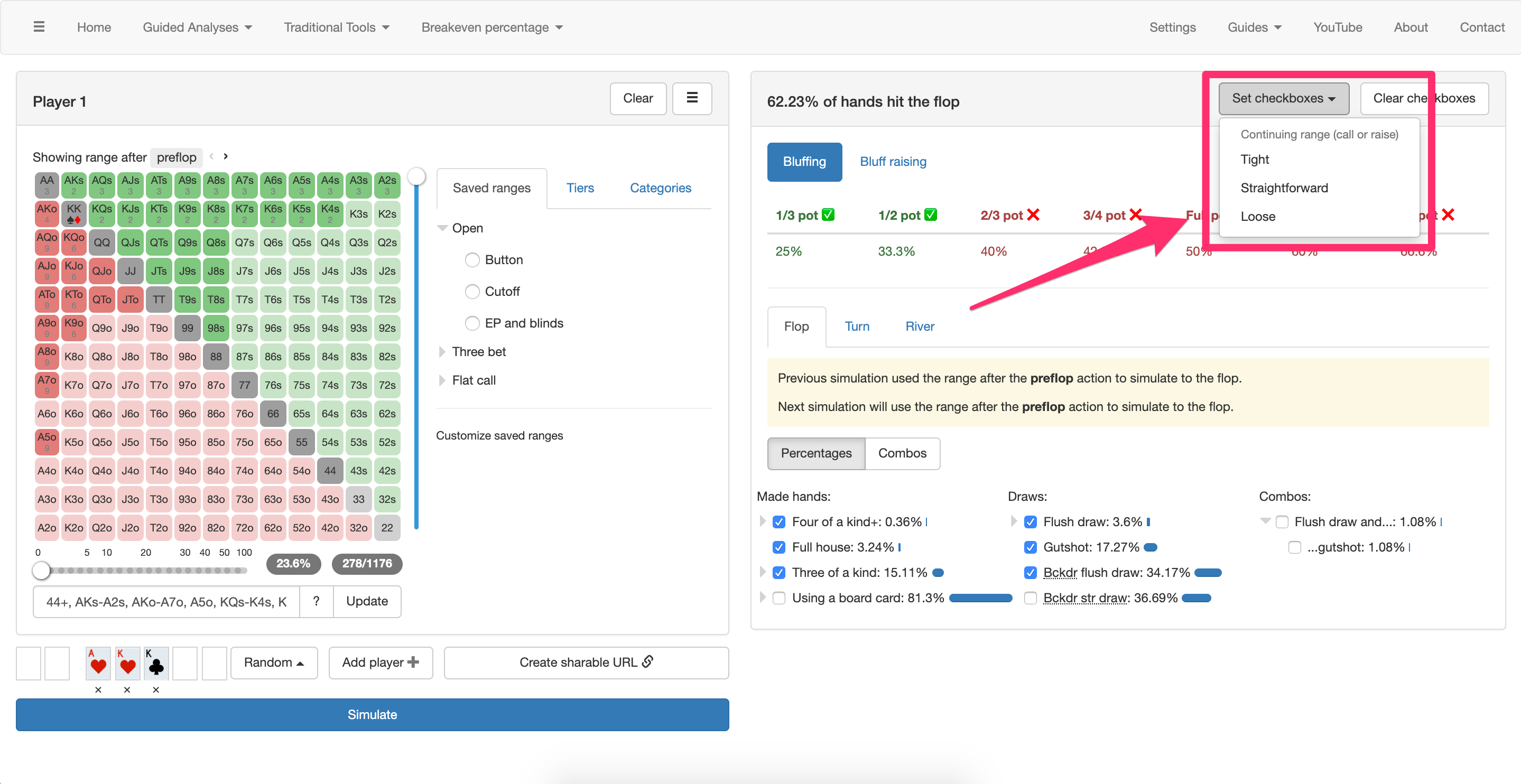
This will check off the checkboxes that a tight/straightforward/loose opponent would continue with (call or raise a bet) depending on what the board cards are.
- Note that people are much more willing to call on a rainbow raggedy board like 9c4h2d than on a monotone triple broadway board like AcQcJc, because the person who bet is much more likely to have hit the latter than the former.
- Also note that it depends what street you're on. People usually tighten up as you progress to the turn and the river.
"Set checkboxes to default" is "smart" and takes both of these things into account.
Set checkboxes to saved state
If you want to create your own "set checks to" option, you can do that:
Set checkbox weights
Suppose that you think that your opponent will continue with middle pair 75% of the time rather than 100% of the time. To specify this, first hover your cursor over the weight bar or the percentage/number of combos. You should see the cursor change to this:  .
.
Now, if you click, you'll see the following modal will appear that you can use to set the weight.
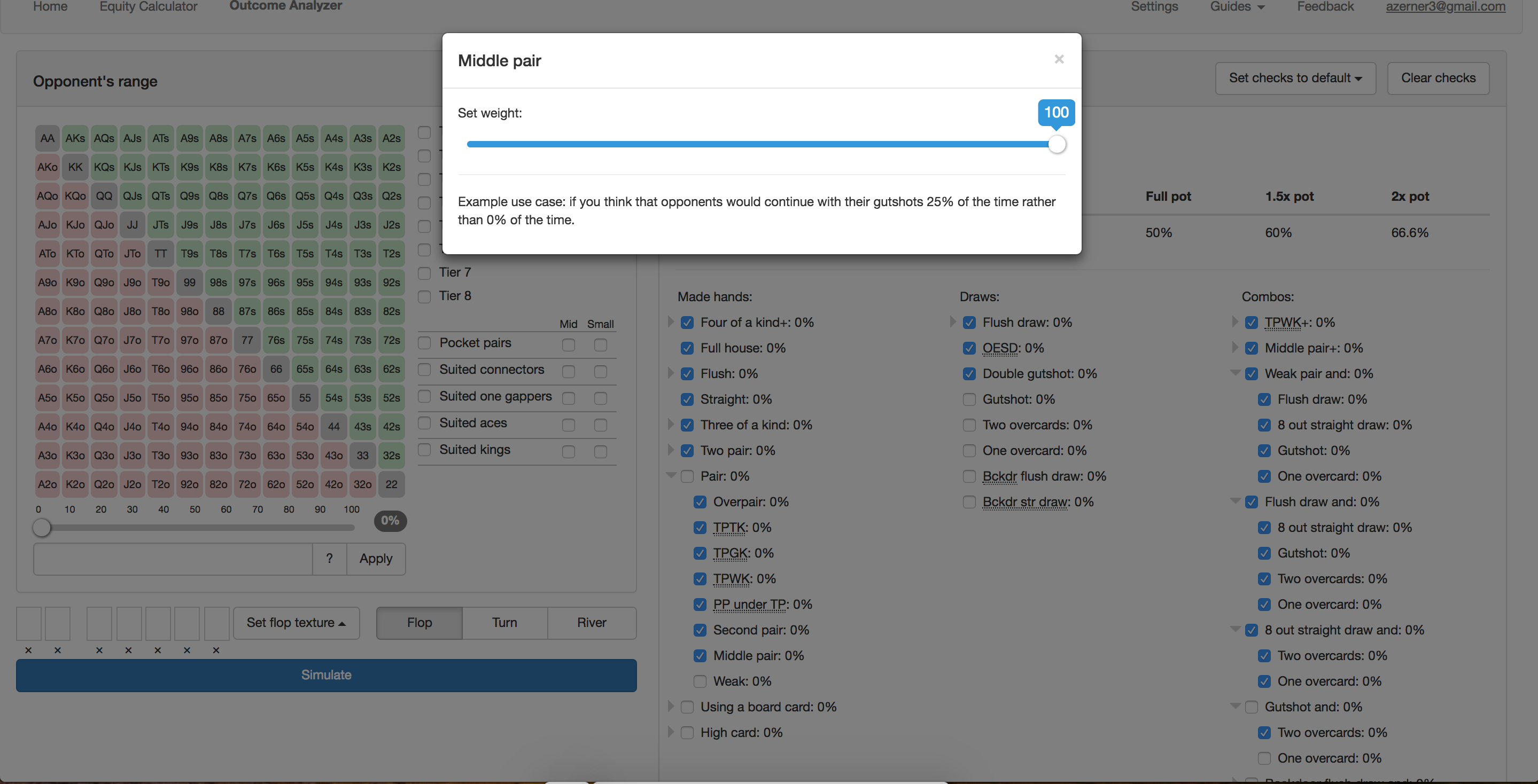
Nut, second nut, third nut, and weak flushes/flush draws
Note that flushes and flush draws are broken down into nut, second nut, third nut, and weak subcategories:
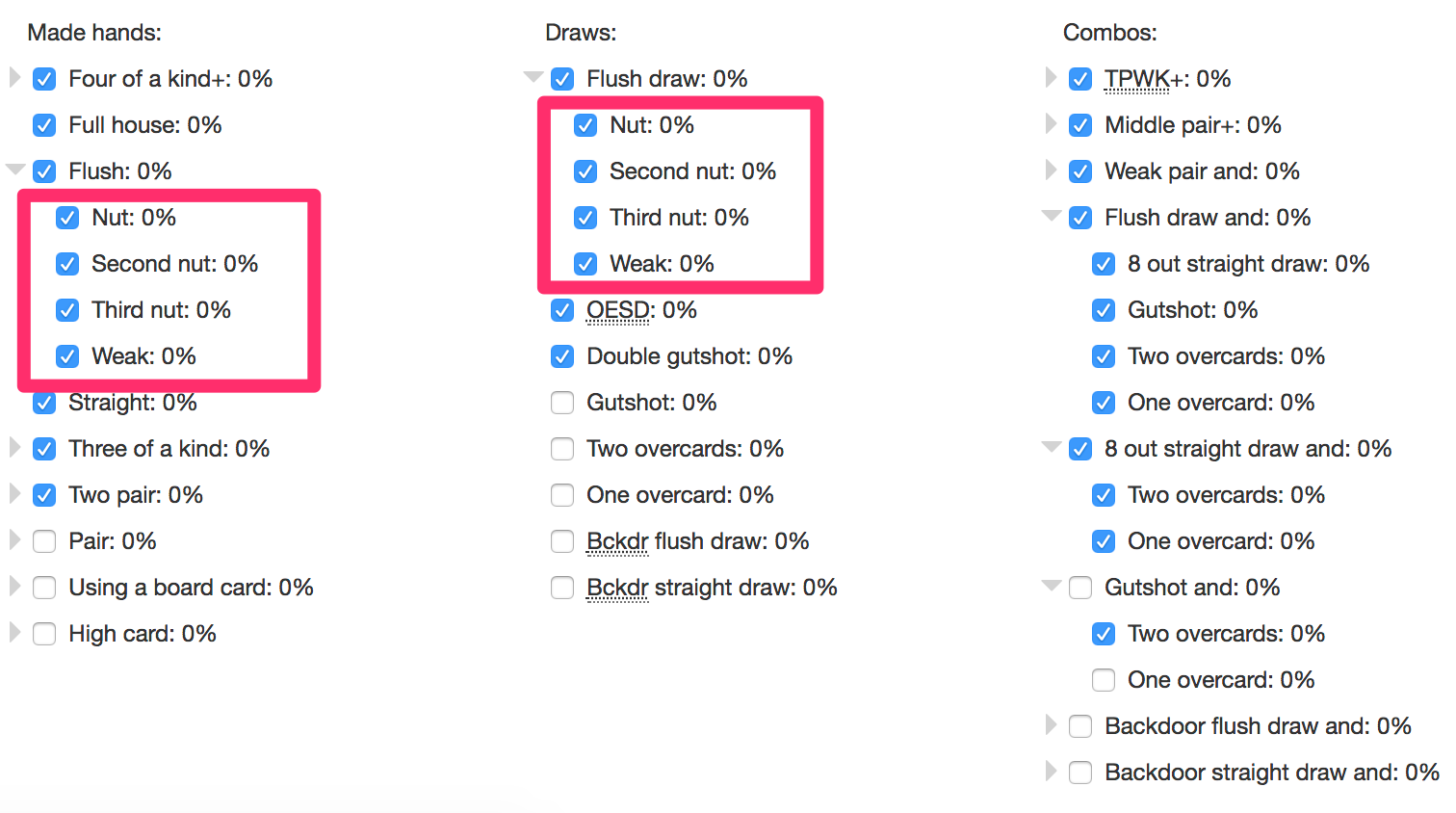
On first thought, one may think that the nut flush is the ace high flush, and that that's the end of the story. But what about on a board like AcKcQc? In that case, the Jc is what makes the nut flush, Tc the second nut, etc.
One more caveat: on a board like AcKcQcJc, the Tc actually makes a royal flush, so the 9c would make the nut flush in that case.
See the made hands and draws guide for more information.